Let's create a General Ledger Open Batch Listing report that's more concise than the one Sage 300 produces. First, click the New button. Choose Quick Report from the Report Types dialog and click OK. The New Quick Report Wizard appears. In Step 1, enter "Open Batch Listing" for the Report Name. For Module, select "General Ledger". Select which folder you want the report to go in and enter any comments you wish about the report.
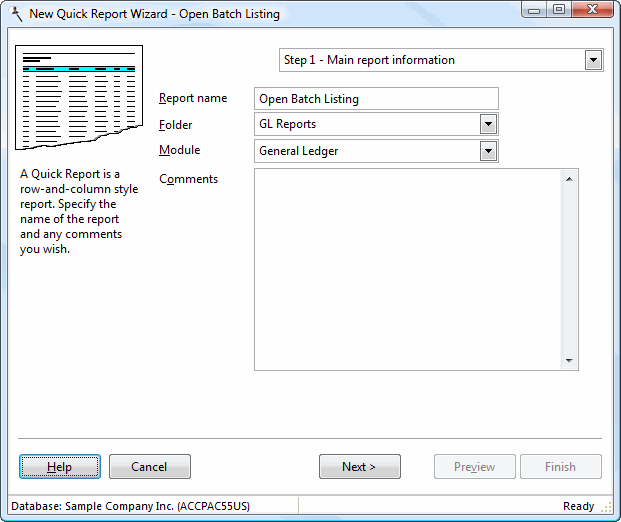
Click the Next button to go to Step 2. For View, click the "+" in front of GL Transactions and select Journal Entry. Then, find each of the following fields in the Available Fields list, select it, and click the Add button (which looks like a right arrow) to add it to the Selected Fields list: Batch Number, Entry Number, Date, Reference, Description, Account, Debit, and Credit.
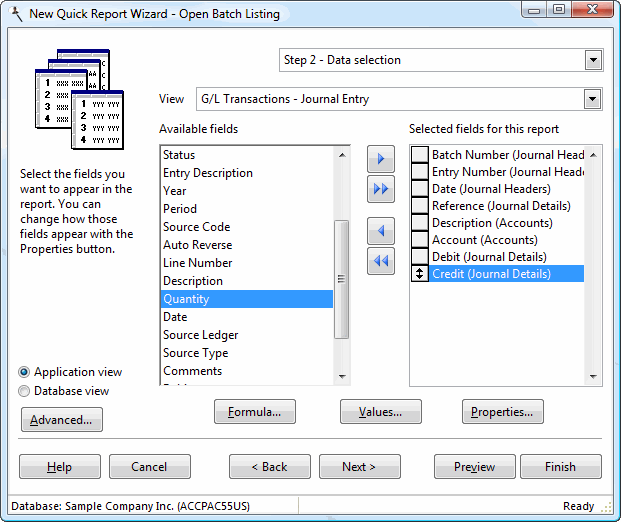
Let's see what the report looks like: click the Preview button (the following image shows a "zoomed out" version of the report, which you can see by choosing 75% from the scale drop down list).
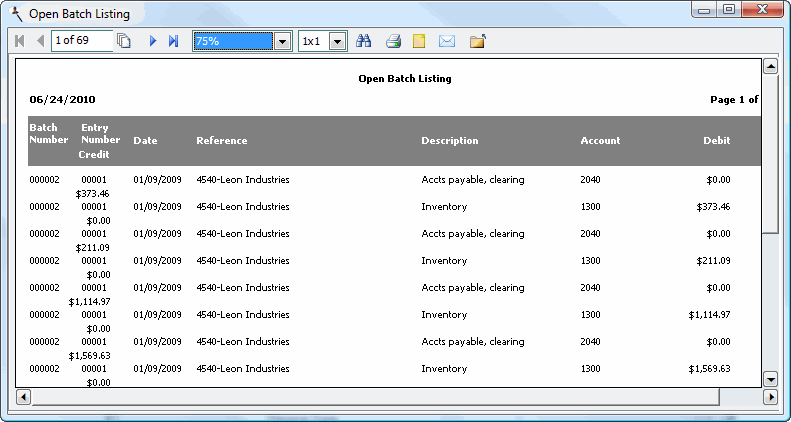
Not bad, but it needs some work. Let's format it so it looks like we expect. Close the preview window, then select each field in the Selected Fields list, click the Properties button below the list, and change the settings as shown below:
| Field | Property | Value |
|---|---|---|
| Batch Number | Group on this field | Turned on |
| Entry Number | Group on this field Show count in group footer | Turned on Turned on |
| Debit | Use default format Display zero as blank | Turned off Turned on |
| Credit | Use default format Display zero as blank | Turned off Turned on |
Let's preview it again.
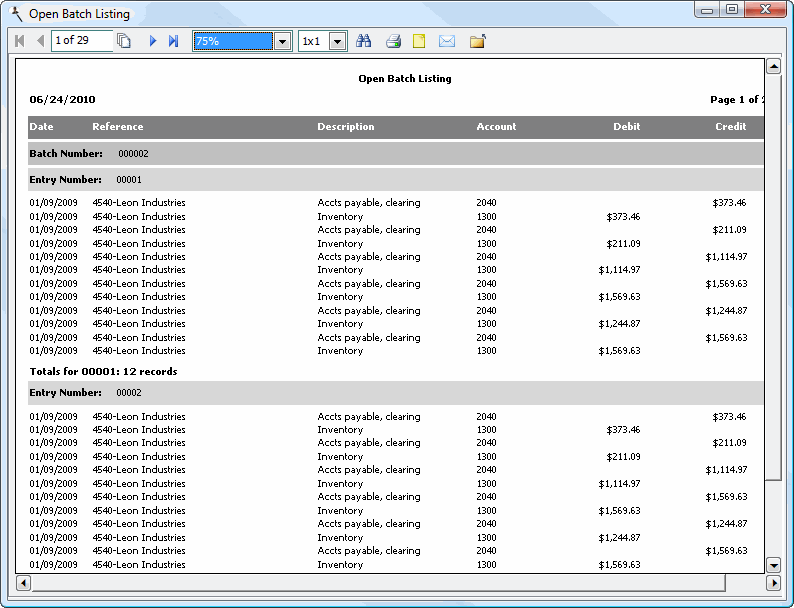
That's more like it. The listing is grouped by batch number, and within batch number by entry number. A count of the number of items for each entry number is shown. Debits and credits are shown in the correct column. But wait; something is missing. We don't have totals. Close the preview window, select Debit, click Properties, and for Summary, choose "Sum". Do the same for Credit, then preview again. Finally, we have the report we want.
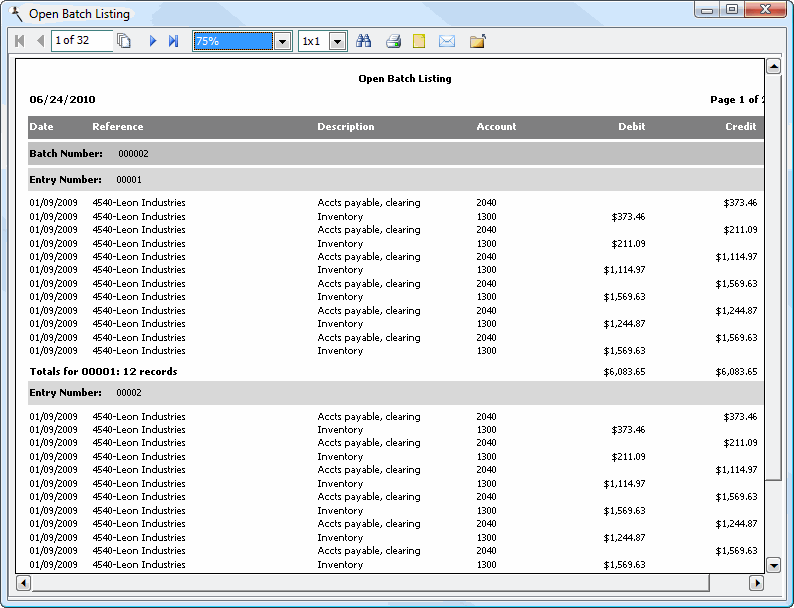
To save this report for future use, click the Finish button. Your new report appears in the Reports Explorer list.
© Stonefield Software Inc., 2024 • Updated: 01/20/21
Comment or report problem with topic
 Lesson 1: Creating a Report
Lesson 1: Creating a Report