During the Stonefield Query setup process, you are prompted to enter the GoldMine program folder. Stonefield Query uses this location to detect your GoldMine version, and the location of your available GoldMine databases. If you would like to modify this GoldMine location, you can do so using the Setup Wizard, the Options screen, or by editing Query's data.ini file directly. See the Changing the Location for Reports and Other Files topic for more details.
The data sources that Query has discovered are listed in the Database dropdown on the Query login screen. If this list does not contain the databases you are expecting, or if you receive a message similar to the following, then the information in this help topic can help to resolve this problem.
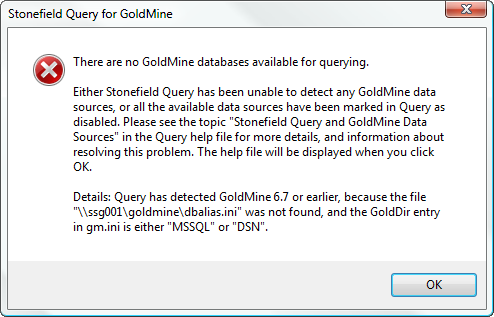
The first step in Query's discovery process is to detect the type of the GoldMine installation. There are three such types, and each is treated differently.
First, Stonefield Query attempts to locate a file named dbalias.ini, in either the GoldMine system directory, or the same directory as the main GM.ini file. If this file is found, then the system is treated as an installation of GoldMine version 7.0 or later.
If the dbalias file is not found, then Query retrieves the GoldDir entry from the GM.ini file. If this entry is MSSQL or DSN, then the system is treated as a SQL Server-based GoldMine version 6.7 or earlier. Otherwise, the system is treated as a dBase GoldMine version 6.7 or earlier.
These three types of GoldMine installations store their database information differently, so it's important that Query properly detects the GoldMine type it's working with. If you are receiving the There are no GoldMine databases available for querying message, verify that it is reporting the correct type for your GoldMine system. If it is not, then that needs to be corrected before Query will be able to locate your data.
Once it has detected the GoldMine type, Query reads in the list of available GoldMine databases. If a database requires a user name and password, Query will prompt for these values.
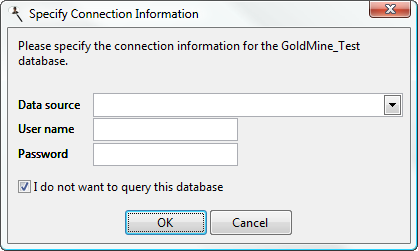
There are two important items to be aware of with this form. First, the information required here is the database user information. This will usually be different than your GoldMine username and your Windows username.
Second, the I do not want to query this database item is important. If this database is not one you will want to report on, then you can turn on this checkbox and the database will not appear in Stonefield Query, and you will not be asked about this database again. However, mistakenly turning on this option is one cause of the no GoldMine databases available for querying message - if you turn on this option for all your databases, then Query has no data to report against.
The I do not want to query this database setting is stored in Query's data.ini settings file. If you wish to enable such a database, you can edit this data.ini file. See the Changing the Location for Reports and Other Files topic for information on locating this file. In the data.ini, there will be a section for each of the GoldMine databases Query has detected. If the database has been marked as disabled, its section will include a NoPrompt=Y line.
[MSSQL: GoldMine_Sample: dbo:]
NoPrompt=Y
Simply remove this NoPrompt line to enable this database for reporting.
© Stonefield Software Inc., 2018 • Updated: 11/19/18
Comment or report problem with topic
 Stonefield Query and GoldMine Data Sources
Stonefield Query and GoldMine Data Sources