The first step in this wizard is to enter the following information:
Report name: the name of the report. If you enter the name of an existing report, an error message displays. You can't use a backslash ("\") in a report name; the computer will beep if you press that key. You cannot go to the next step until you have entered a valid report name.
Folder: the folder this report belongs in. The default is the current folder in the Reports Explorer. You can select the desired folder by clicking the down arrow beside the folder name and choosing the folder in the list that appears. To expand a folder, click the + sign in front of the folder name; the + sign changes to a - sign. To collapse a folder, click the - sign in front of the folder name; the - sign changes to a + sign. To select the desired folder, either click it and click the down arrow again to close the list or double-click it.
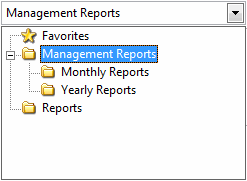
Data Provider: the Act! data provider to be used by the report. This option is only available when connected to an Act! 2010 (12.*) - 2013 (15.*) database. Reports created with the 2010 provider can only be run against 2010 and later databases, while reports created with the 2005-2009 provider can be run against 2005-2013 databases. Since the 2010 provider is superior, new reports should be written using it, unless the report will be run by users with earlier versions of Act!. See the Understanding Act! Data Providers and Versions topic for full details on Act! data providers.
Comments: any comments entered here appear in the Reports Explorer when the report is selected.
© Keystroke.ca, 2025 • Updated: 06/07/16
Comment or report problem with topic
 Step 1: Main Report Information (Gauge Report)
Step 1: Main Report Information (Gauge Report)